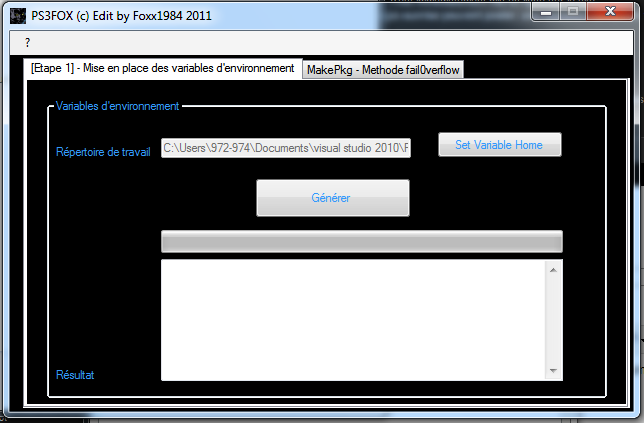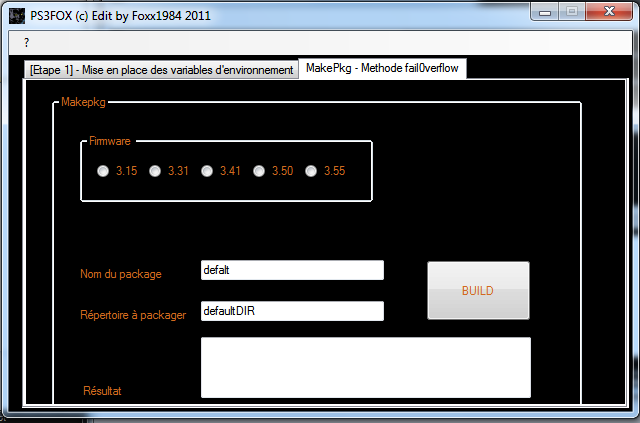ça demande plus d'info de la part de l'auteur et plus de clarté dans les différentes étapes du processus
Concretement il faut integrer ce tuto dans cette app ! :
My Tutorial for setting up and editing eboots to work discless and non-JB. I am on 3.41 still.
Tools you need
Cygwin (For Windows) -
http://cygwin.com/setup.exe
PS3 Tools Compiled + Keys - ps3tools.7z
psn_package_npdrm - Multiupload.com - upload your files to multiple file hosting sites!
Also need an FTP client or a way of moving the eboots and game files you have around on your PS3.
Ive got windows so im writing this for windows. Linux people you should be savvy enough to figure out what you need from this.
1. Download and do a default install of cygwin.
2. Start cygwin up once, then close it. (Creates the file structure you need for the next part)
3. Download and extract ps3tools.7z. Go to the folder you extracted and take every file except the folder .ps3 and put it in you c:/cygwin/bin/ folder (Assuming you did a default install, this is where the cygwin folder should be). Take the folder .ps3 and put it inside c:/cygwin/home/(Your Username Here)/
4. Download and extract the psn_package_npdrm.exe file to the same place.
5. Okay open up cygwin again.
6. Take an eboot.bin file you want to modify and put it inside the folder c:/cygwin/home/(Your Username Here)/.
7. Type unself eboot.bin eboot_modified.elf (You can call the .elf file whatever you want)
8. Open up your eboot_modified.elf inside a hex editor (I used HxD)
9. **Important** Any modifications you do cant change the file size of the elf. Okay go into your elf and change the dev_bdvd to dev_hdd0. This is where it takes some imagination. By changing the dev_bdvd to dev_hdd0, its going to look at the dev_hdd0 path (Your Ps3 Hard-drive) for the files. That means if it says /dev_bdvd/PS3_GAME/USRDIR/ when you change it to /dev_hdd0/PS3_GAME/USRDIR/ it will look at that place for the files it needs. So if they arnt there it wont work. Also if you add/subtract to the elf here, you will get the error 80010007 when you start up your game. Your just looking to do an exact replacement.
Example time - I just got FF13 to work for me, i changed the path from /dev_bdvd/PS3_GAME/ to /dev_hdd0/FF13GAME/. I then went and created the folder FF13GAME inside my dev_hdd0 on my PS3 and put all the appropriate files in there (For FF13 you just need the /USRDIR/white_data/ Folder.) I will post the pkg file I made in the next post.
10. Okay save your elf file with the modifications you made.
11. Type "make_self_npdrm.exe eboot.elf EBOOT.BIN UP0001-xxxxyyyyy_00-0000111122223333" (Without the quotes and the xxxxyyyyy being the game ID for your backup)
12. You now have your eboot.bin file you need.
13. Now you need to make your pkg file folder structure and associated files. First create a file called xxxxyyyyy.conf and place this inside it. (Where xxxxyyyyy is put your game id)
Code:
Content-ID = UP0001-xxxxyyyyy_00-0000111122223333
k_licensee = 0x00000000000000000000000000000000
DRM_Type = Free
Content_Type = Game_Exec
PackageVersion = 01.00
14. Next create a folder called xxxxyyyyy and copy these files and folders into it.
Code:
TROPDIR Folder
Everything the files (Not the folders) from the PS3_GAME folder for your game
Make a USRDIR folder and put the modified EBOOT.BIN you made at step 11 into it.
15. Open your param.sfo file inside your hex editor or sfo editor (I like this one PS3Tools.com) and change DG to HG. (DG = Disc Game, HG = Hard Drive Game)
16. Back to cygwin and type psn_package_npdrm xxxxyyyyy.conf xxxxyyyyy
17. You should now have a package file if you did everything correctly.
18. (3.55 Only) now type package_finalize.exe UP0001-xxxxyyyyy_01-0000111122223333.pkg
19. Copy the package file to a USB drive and go install it on your PS3.
20. Start up your ftp program and create or move the USRDIR files (Minus the eboot) to the directory you pointed at inside your modified eboot.
Hope this helps people...took me all day to figure this out. (Im kinda slow sometimes too)