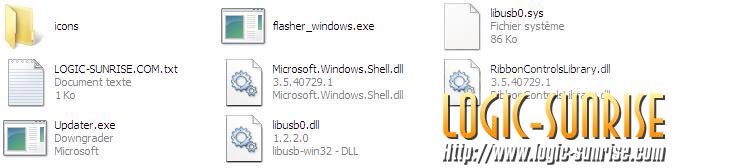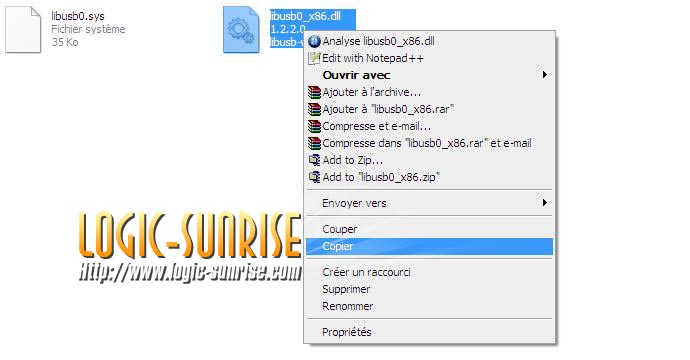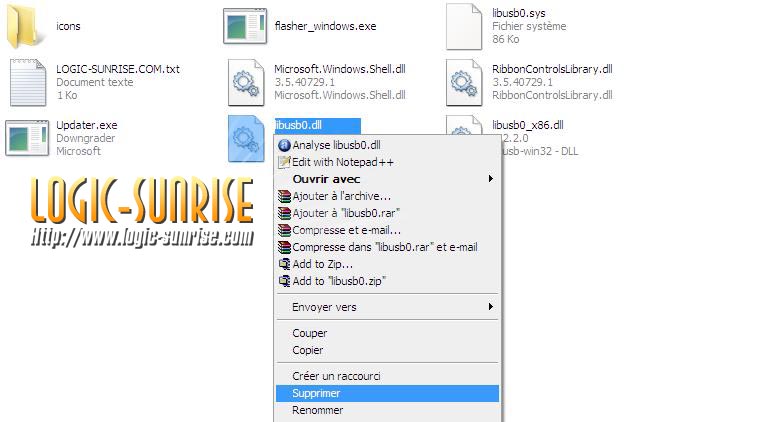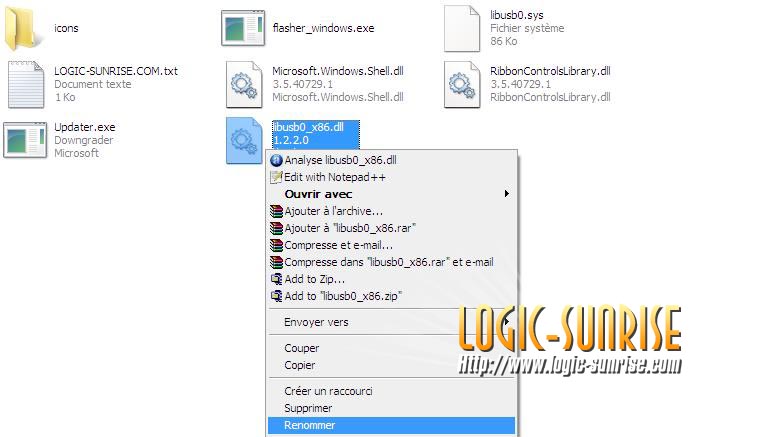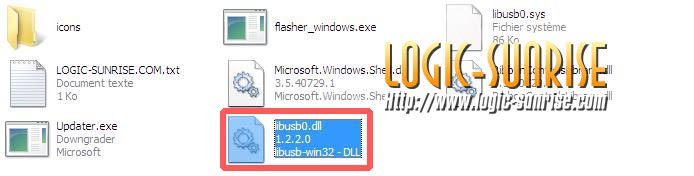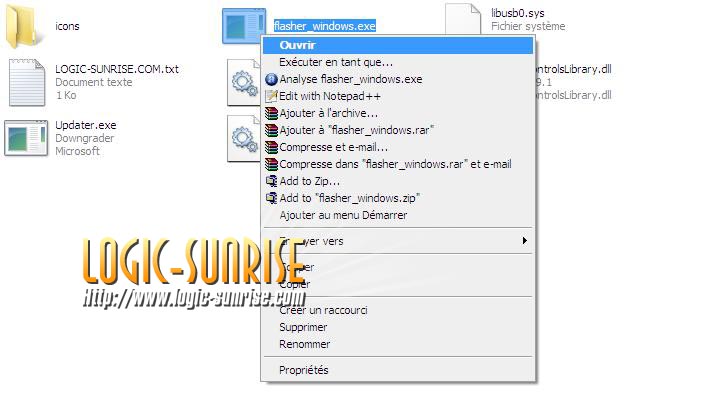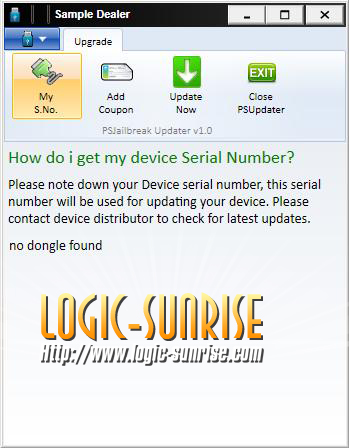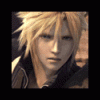How to Install/ Use PS Updater
Installation
Step 1 - Download PS Updater
Step 2 - Click start button and type in the search bar UAC and click on User Account Control Settings listed above. Inside this menu please lower the settings to lowest priority, Save and restart the computer.
Step 3 - Unrar/Unzip and click on setup.exe
Step 4 - follow the steps by clicking next until you reach the point of setup where it asks you to plug in your device
Step 5 - plus in PS Jailbreak device and click next
Step 6 - choose Unknown Device #1 from the list and click next
Step 7 - click save to save the .ini file under the place it wants
Step 8 - Click install driver and now complete installation
USE
Step 1 - Open PS Updater application that install a shortcut on your desktop
Step 2 - Plug in PS Jailbreak and click My Serial (make sure it can recognize and find your serial number)
Step 3 - Click My coupons and enter the coupon code you received from your authorized reseller when purchasing PS Downgrader.
Step 4 - Save the download it prompts you with ( You will receive 2 files , a) Program (which is PS Jailbreak) and

Downgrade (which is your downgrader)
Step 5 - Go install file choose the Downgrader file and click Update now
Step 6- After using PS Downgrade to lower your firmware please follow the above steps this time choosing to update file a) Program
Step 7 - Now your PS Jailbreak is back to a Modchip
Downgrader
requirement - PS Jailbreak USB Dongle , PS Downgrade Coupon that has been installed onto your PS Jailbreak Device, Modified 3.41 PUP , LV2Diag.self (file 1) and LV2Diag.self (file 2)
Step 1 - Insert PS Jailbreak device that has been reprogrammed as PS Downgrade into your console
Step 2 - Turn on console using same boot method as PS Jailbreak - Press Power then immediately press eject. You will see your console turn with PS Jailbreak lit up with red/green light followed by green only, Then it will turn off.
Step 3 - Turn on console to make sure you are in factory service mode. You will see a huge red box on the screen saying Factory Service Mode, once confirmed please turn off console and remove PS Downgrade Dongle
Step 4 - Program any blank usb with 2 files , A) modified 3.41 pup

Lv2Diag.self (file 1) These must be the only files on the usb key and must be placed in the main directory of the flash drive.
Step 5 - Insert this new Flash drive into the right USB PORT of your console ( It must be placed in the outermost right port) and turn the console on. You will see black screen but you will see flashing lights on the console (yellow) and on your USB key
Step 6 - Wait 3 minutes for the system to install the old FW, towards the end the power button on the console will start flashing green and then your console will power off.
Step 7 - Remove the usb key and turn on the console , you will still be in factory service mode. Please verify you have downgraded successfully to version 3.41
Step 8 (Optional) - If you wish to downgrade to any older firmware you can not follow step 4,5,6 using any regular firmware PUP. (You do not need to use modified custom firmware now that you are on 3.41)
Step 9 - Insert flash drive back into PC , remove the PUP and Lv2Diag.self and install only LV2Diag.self (file 2) on the USB Flash Drive
Step 10 - Power on your console, after 10 seconds it will power off
Step 11 - Turn on your console with no USB inserted and you will be out of factory service mode into retail mode with your chosen firmware version installed.
JAilbreak your console and enjoy playing homebrew